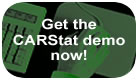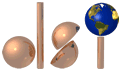
|
|

CARStat 2.1.8 features
Power Chart grid lines
Comparison to Background power charts now have a grid display that can be toggled on and off. The vertical grid lines are at 3 and 4 Standard Deviations along the horizontal axis, and run from the top to the bottom of the area bounded by the axes. The horizontal lines are at 5%, 50%, and 80% likelihood on the vertical axis. The lines are preset and are intended to provide a visual reference for judging the position and steepness of the power curve.
Optional Site Locking
CARStat can employ site locking for multiple users in a single office; or site locking can be turned off if you are the only one using archival site directories.
Enhanced zone files
Time windows settings (Locations > Set Time Windows) and all statistical options are now saved in zone files. Now work even more quickly, with fewer settings to change when loading new zones.
Table numbering
Analytical Data Summary tables can now be custom numbered like the other types of tables. You may number the tables consecutively or use the same number for all the tables. All types of analysis tables can now have custom numbers up to 4 digits long.
| Merge Data window | |
| Set your merge format and merge data from the same window or use the former 'Merge Data' dialog if you prefer CARStat's older method. | |
| Set the format for fixed columns by simply clicking on the margins of a certain column and dragging until the column reaches the desired width. | |
| Change column ordering by dragging a column header to the desired location. | |
| Preview a detailed description of why data records will not merge because of incorrect formatting. Use this information to adjust your formatting before you try to merge. | |
| Merge constituents with names like 1,2-dichloroethene in comma delimited files now that CARStat accepts the "comma separated variable" data format. This allows commas to appear within the data names without being treated as delimiters. | |
| Set overlapping columns by either clicking and dragging the column headers, or by entering the widths into the Format Details window. Overlapping columns can occur in GRITS/STAT files, and are usually the result of an embedded qualifier. | |
| CARStat automatically checks to see if you have already merged a data file, to avoid unwanted duplicate records and unnecessarily large databases. | |
| New default file extension (*.txt) when selecting data files to merge. | |
| Comparison to Standard Power Chart | |
| CARStat's Comparison to Standard Power Chart shows the likelihood of meeting or exceeding a regulatory standard for different values of the true concentration of a chemical constituent. | |
| Concentrations on the x-axis are expressed both as a fraction of the regulatory standard and in natural concentration units. | |
| Choose whether to show the likelihood of the Upper Confidence Limit of the mean being below a standard, or Lower Confidence Limit of the mean being above a standard. | |
CARStat fully integrated with DUMPStat
CARStat fully integrates with DUMPStat and Explorer for sites used in all programs. Use CARStat and DUMPStat together; or use Explorer to investigate the currently-loaded CARStat site. Any database modifications made in CARStat will be carried over to DUMPStat, and vice versa. All aliasing, merging and other shared settings are automatically updated when a site is loaded into any of the programs.
| Viewer Improvements | |
| In the Graph Viewer, include optional user-defined lines on all your graphs for displaying standards, PQLs or anything else you want. See the median reporting limit right on your graphs, and distinguish manual and automatic outliers by different markers. | |
| In the Worksheet Viewer, choose to display all worksheets or only completed ones; that is, worksheets for analyses which had sufficient data to determine a limit. You can also print all or only completed worksheets. | |
Unlimited wells/constituents
There are now no limits to the number of sample points and/or constituents you may choose to analyze. However, we recommend that you don’t use an excessively large number for your analysis as this can adversely affect the sitewide false positive and negative results.
Summary dates
Manually adjust default date grouping for the Analytical Data Summary. If you have reason to alter a date you can include it in a different group, or you may break up a regularly grouped set of dates by simply clicking and dragging the grouping brackets individually to create new groups or delete existing ones.
Site settings report
See a list of all selections chosen for each analysis using the table viewer. This allows you to easily identify your well network and statistical settings for each analysis.
Average dilutions option
Treat multiple same-day samples individually, or as an averaged value.
Time Series trend test
CARStat's Time Series analysis tests for increasing and decreasing significant trends using Sen's test of trends. This test is applied to all data that fall within the background time window for the selected locations. A detected trend is reported in the subtitle of the graph.
Manual outlier changes
Check for changes in a record's outlier status in the Edit Database log.
Delete groups of data records
Remove unwanted merges or erroneous laboratory data with the Delete Records function. Select the records you want to delete with the constituents, sample points and data range filters.
Database repair
CARStat will repair the database in the following situations: when the program is restarted from being unexpectedly shut down; when a site is loaded from an older version of CARStat; or when Compact Database is chosen from the Database Menu.