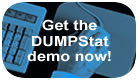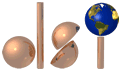
|
|
DUMPStat 2.1.8 features
Power Chart grid lines
Power charts now have a grid display that can
be toggled on and off. The vertical grid lines are at 3
and 4 Standard Deviations along the horizontal axis, and run from the
top to the bottom of the area bounded by the axes. The horizontal lines
are at 5%, 50%, and 80% likelihood on the vertical axis. The lines are
preset and are intended to provide a visual reference for judging the
position and steepness of the power curve.
Optional Site Locking
Manage multiple sites and their information so
that another network user cannot inadvertently overwrite the site you
are working on. DUMPStat can employ site locking for multiple users in
a single office; or site locking can be turned off if you are the only
one using archival site directories.
Enhanced zone files
Time windows settings (Sample Points >
Set Time Windows) and all statistical options are now saved in zone files.
Now work even more quickly, with fewer settings to change when loading
new zones.
Table numbering
Analytical Data Summary tables can now
be custom numbered like the other types of tables. You may number the
tables consecutively or use the same number for all the tables. All types
of analysis tables can now have custom numbers up to 4 digits long.
| Merging data | |
| Set your merge format and merge data from the same window or use the former 'Merge Data' dialog if you prefer DUMPStat's older method. | |
| Set the format for fixed columns by simply clicking on the margins of a certain column and dragging until the column reaches the desired width. | |
| Change column ordering by dragging a column header to the desired location. | |
| Preview a detailed description of why data records will not merge because of incorrect formatting. | |
| Use this information to adjust your formatting before you try to merge. | |
| Merge constituents with names like 1,2-dichloroethene in comma delimited files now that DUMPStat accepts the "comma separated variable" data format. This allows commas to appear within the data names without being treated as delimiters. | |
| Set overlapping columns by either clicking and dragging the column headers, or by entering the widths into the Format Details window. Overlapping columns can occur in GRITS/STAT files, and are usually the result of an embedded qualifier. | |
| DUMPStat automatically checks to see if you have already merged a data file, to avoid unwanted duplicate records and unnecessarily large databases. | |
| More statistical options | |
| Choose whether the Alpha value is set to the calculated value or the minimum of the calculated value and 0.01. (This affects Up vs. Down, Intra-Well Control Charts, and Intra-Well Prediction Limits.) | |
| Select the detection frequency at which DUMPStat automatically screens for outliers. | |
| Treat multiple same-day samples individually, or as an averaged value. | |
| Begin the CUSUM calculation during or after the background time. | |
| Show upper or lower confidence limits on your assessment graphs. | |
| Base confidence limits on the last four samples, or up to the last sixteen samples. | |
| Time window dialog | |
| Time windows have different meanings for different analyses. Specify a time window which applies only to the Upgradient vs. Downgradient comparison, or a time window for each individual sample. | |
| For Up vs. Down comparisons, the time window is independent of time windows for the individual sample points. It is applied simultaneously to all the upgradient data to determine which data to include in the pool of 'uncontaminated' comparison data. Either include the most recent data for your analysis, or specify a certain period of time. | |
| For Intra-Well comparisons, the time window is interpreted as the background time period — the time during which samples from the sample point are known to be contaminant free. Samples taken after the end of the background period are compared to those within the time window. | |
| For Assessment, the statistical calculations are based on samples taken from the start of the time window to the most current data. That is, trends are only calculated from the start of the time window to the end of the sampling. | |
| For Surface Water and Air Monitoring, the time window specifies the range of sampling dates that are used in the statistical analyses. Only samples taken between the start and the end of the time window are analyzed. | |
| Choose to ignore all data sampled after a specified month when you are setting time windows. This may be useful if you have to rerun an analysis from the previous quarter but have already merged the data from the present quarter. DUMPStat will use the most recent data unless otherwise instructed. | |
| Time series trend test | |
| DUMPStat's Time Series analysis tests for increasing and decreasing significant trends using Sen's test of trends. This test is applied to all data that fall within the background time window for the selected wells. A detected trend is reported in the subtitle of the graph. | |
| Recent viewer improvements | |
| In the Graph Viewer choose to scale your graphs logarithmically or linearly 'on the fly' or let DUMPStat automatically select the best scaling for you. You can also include optional user-defined lines on all your graphs for displaying standards, PQLs or anything else you want. See the median reporting limit right on your graphs, and distinguish manual and automatic outliers by different markers. | |
| In the Worksheet Viewer, choose to display all worksheets or only completed ones; that is, worksheets for analyses which had sufficient data to determine a limit. You can also print all or only completed worksheets. | |
| In the Table Viewer integrate your statistical settings into the table titles, with either default wording or your own phrasing choices. | |
DUMPStat, Explorer and CARStat are fully integrated
DUMPStat fully integrates with DUMPStat Explorer and CARStat for sites
used in all programs. Use DUMPStat and CARStat together; or use Explorer
to investigate the currently-loaded DUMPStat site. Any database modifications
made in DUMPStat will be carried over to CARStat, and vice versa. All
aliasing, merging and other shared settings are automatically updated
when a site is loaded into any of the programs.
Analyze unlimited number of wells and constituents
There are now no limits to the number of sample
points and/or constituents you may choose to analyze. However, we recommend
that you don’t use an excessively large number for your analysis
as this can adversely affect the sitewide false positive and negative
results.
Manual outlier changes
Check for changes in a record's outlier status in the Edit Database log.
Capitalize site name
Change the capitalization of the first letter of a site name without authorization
from Discerning Systems.
Block Delete capability
Remove unwanted merges or erroneous laboratory data with the Delete Records
function. Select the records you want to delete with the constituents,
sample points and data range filters.
Database repair
DUMPStat will repair the database in the following situations: when the
program is restarted from being unexpectedly shut down; when a site is
loaded from an older version of DUMPStat; or when Compact Database is
chosen from the Database Menu.